LMi.net is not associated with SmartRG and can not facilitate or answer support related questions relating to this equipment for individuals or businesses who are not current internet customers.
Here are instructions for putting the SmartRG gateways into bridge mode:
- 1. From inside your network, browse to http://192.168.1.1/admin The username is admin, and the default password is admin.
- 2. From the menu on the left side, click Device Info, and then WAN underneath it. This will show you if you are using a PTM circuit, or an ATM circuit. (If you circuit was installed prior to November 2014, it should be ATM.) The interface that has an non-zero IP address attached to it is the method you are using. In this example, the circuit is ATM. (Your equipment may only show one interface)

- 3. Now click on Advanced Setup at the left, and then WAN Service beneath it. We need to remove all existing interfaces. Click the Remove checkbox next to each one, and then click the Remove button.
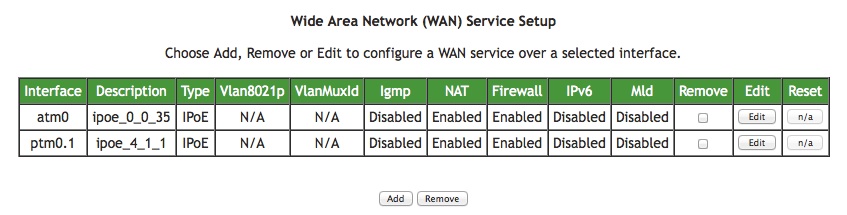 Now click the Add button. On the WAN Service Interface Configuration screen that follows, select ptm0/… or atm0/.. from the popup menu (select which interface you are actually using, obtained from step 2 above). On the next page (WAN Service Configuration) click the checkbox for Bridging then click the Next button.
Now click the Add button. On the WAN Service Interface Configuration screen that follows, select ptm0/… or atm0/.. from the popup menu (select which interface you are actually using, obtained from step 2 above). On the next page (WAN Service Configuration) click the checkbox for Bridging then click the Next button. - 4. You will see a WAN Setup – Summary page. Verify the connection type is Bridge, and then click the Apply/Save button.
- 5. Close your web browser, then turn the gateway off (using the power switch on the back). When the gateway is powered back up, it will be in bridge mode.
Note that when the gateway is in bridge mode, the DHCP server is turned off. If you need to access the management interface when in bridge mode, you will need to manually configure your Ethernet interface as follows:
- IP address: 192.168.1.2
- Subnet Mask: 255.255.255.0
- Gateway: 192.168.1.1
Now open your web browser and go to 192.168.1.1/admin and login.
You can also just do a factory reset, which will take it our of bridge mode and re-enable the DHCP server. This is done by inserting the end of paperclip into the reset hole, and holding it in for 10 seconds, or until the Power LED turns red. You will need to put it back into bridge mode afterwards.
