Improving your WiFi Connections & Speed
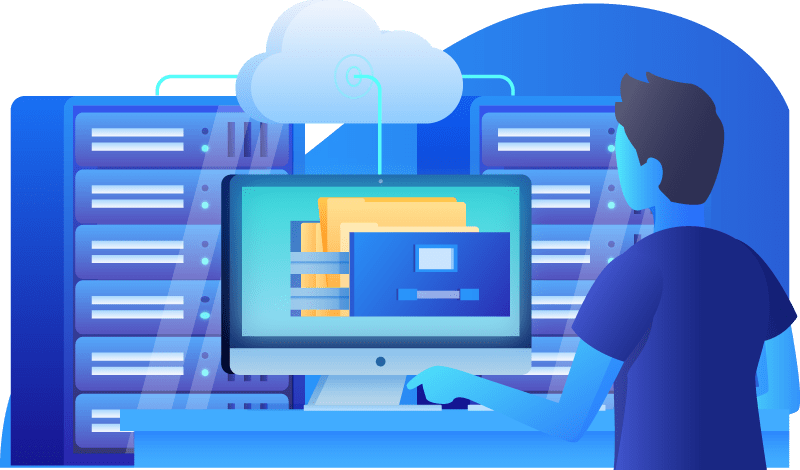
Wireless connectivity issues are the most common support questions we get. Many people think they have a slow internet connection, when what they really have is a slow wireless connection. Here are some tips on improving wireless connections…
The first step is to determine your internet connection speed from a computer hard-wired via Ethernet. You will need a computer with an Ethernet port, plus an Ethernet cable. Attach your computer to any available Ethernet port on your router then run a speedtest. Perform this test when there is no other traffic on your network.
Some computers do not have Ethernet ports, and at least one router (Apple Airport Express) does not have an Ethernet LAN port. If this is the case for you, consider getting a USB to Ethernet Adapter.
Try running the speedtest from a wireless-connected computer (preferably the same one used before), and see what the difference is. If the results are slower that you expect, then here’s what you can do about it (listed in estimated order of effectiveness):
- Connect via Ethernet. A wired network connection will always be the fastest and most reliable network connection. If you have stationary devices, such as desktop computers, smart TVs or streaming media devices (Roku, AppleTV, etc), connect them to your router with an Ethernet cable. This is especially true if you like streaming movies to your TV. Streaming media smoothly takes a consistent network connection, which is often not the case with wireless. It may involve an initial investment to have an Ethernet line installed, but once you do you never have to worry about it. We offer Wiring Services from LMi.
- Add an access point. An access point connects to your existing router via Ethernet, and will amplify the wireless signal. Modern access points support dual-band wifi networks. If the access point can be placed in a central location you will have the best luck in covering all parts of your home. LMi.net offers our Always-On-WiFi service if you would like us to install and guarantee complete wireless coverage everywhere in your house.
- Upgrade your router. Sometimes just getting a stronger wireless router can help. Today’s top end routers support Wifi 6 technology. These routers general sell in to $100+ range. LMi.net has Wifi 6 routers avaiable for rental.– ask us if you are interested.
- Change your wireless channel. Sometime there can be interference with other wireless networks in your immediate proximity. You can sometime get improved results by just switching to a less congested channel. See this posting for details.
