Uploading Content
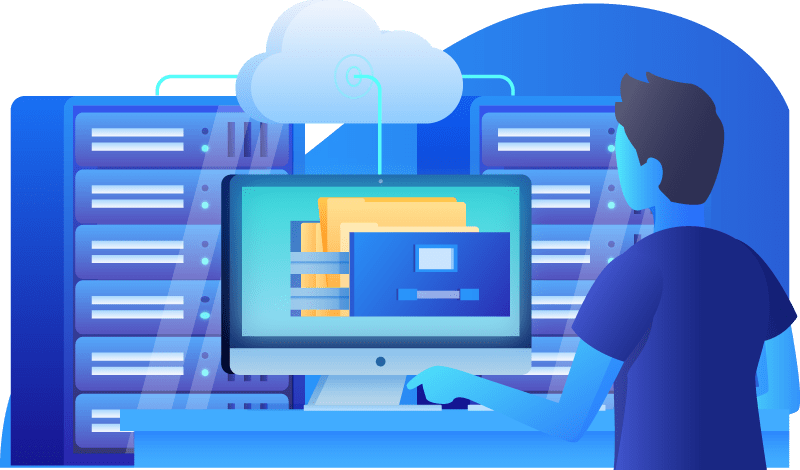
Once we have your website setup on one of our servers, you will most likely 🙂 be interested in uploading content (html pages, pictures, etc) to the site. This is generally done using an FTP program. There are several good utilities out there that will work, and most web design programs (i.e Dreamweaver) can upload files directly.
These instructions will assume you have your website content ready, and will be using an FTP utility to transfer the files to the server. (If you are setting up a free website on our shell server, see the special note at the end of this page)
You will need to know 4 things:
- The host name of the server hosting your site. (for example “inari.lmi.net”)
- Your username.
- Your password.
- Your Document Root – it will be something like www.DOMAIN.com/docs or www/docs, depending on the server your account is on.
This information should have been given to you by LMi when your account was setup.
For Mac users, we recommend the free CyberDuck FTP program.To establish an FTP session, launch the program and click the “Open Connection” icon. Fill in the Server (host name), Username and Password, then click connect. You will then see the directory structure open up below. Your home directory will be something like “/usr/home/<username>” depending on which server you are one.
Open the Document Root directory. This is where you should put your website content. You can drag files from your hard disk over the the server folder, much like you would with the Finder. The front page of your site should be titled “index.html” or “index.php.” You can create new directories inside the docs directory by control-clicking inside the directory, then selecting “Create Folder” (or select “New Folder” from the File menu).
For Windows users, we recommend the free FileZilla FTP program. To establish an FTP session, launch the program. Fill in the Host, Username and Password, the click the “QuickConnect” button. You will then see the directory structure open up below. Your home directory will be something like “/usr/home/<username>” depending on which server you are one.
Click the Document Root directory. This is where you should put your website content. You can drag files from the left side (your hard disk) over the the directory on the right (the web server). The front page of your site should be titled “index.html” or “index.php.” You can create new directories inside the docs directory by right-clicking inside the directory, then selecting “Create directory”.
Every LMI customer buying some sort of internet access is entitled to a free “personal” web page hosted on our shell server. We do not set up these accounts by default, since most customers are not interested. If you want one, just send us an email and we can set one up for you.
The instructions are similar to what is described above, except that the server name will always be “users.lmi.net”. When you connecting using the FTP program, you will be in your home directory will be “/var/home/<user>”. If this is the first time you are connecting, you will need to create a new directory called “www”. Then place your HTML content inside. The front page should have the filename “index.html”. Your URL will be “http://users.lmi.net/<user>”
